Instagram reels is the most popular feature of this app. But some people complaint about Instagram reels not working as expected. If you are one of them and want to know how to fix it you are at right place.
Instagram is undoubtedly one of the biggest social networking platforms with over a billion users. People primarily use this application to share pictures, videos, messages, etc. In 2020, Instagram launched a new feature – Reels. It is an alternate embodiment of brief videos to its competitor app TikTok for creating short clips of about 15-60 seconds.

Since its introduction, various features and additions have been constantly added in Instagram reels, such as filters, prebuilt music collection, timers, speed, etc., to let content creators make engaging and brief video content. However, many complaints have been recorded lately regarding the working of reels. If you have also encountered the problem of Instagram reels not working, then hop on the following guide to solve the issue. So, without much ado, let’s dig deeper into the article.
Why is Instagram Reels Not Working on Your Account?
Table of Contents
Well, before moving into the methods to fix this issue, let’s get first-hand knowledge on why Instagram reels do not work correctly.
The Instagram reels feature often does not work either due to the internal bugs in the application or the abrupt changes occurring in the upgrades. Another reason can be the errors occurring within the application’s performance when their server is down.
Top 10 Ways to Enable and Fix Instagram Reels Not Working
Below are the numerous ways to fix the issue of Instagram reels not working on Android devices. However, before applying the following tips, ensure your device has a stable internet connection for the proper functioning of the application.
1. Check the availability of the reels section
Sometimes due to in-app upgrades, newer features are added to the Instagram application resulting in the repositioning of the existing options. So, if the reels feature is not visible on your homepage, check whether it’s available overall on your account or not. To do this, look at the following places within the Instagram app.
- Top right of the home screen
Step 1: Open the Instagram application
Step 2: Tap the ‘+’ icon at the top right corner beside the ‘Direct Message’ icon.
Step3: Check whether the ‘Reel’ option is available or not within the app.
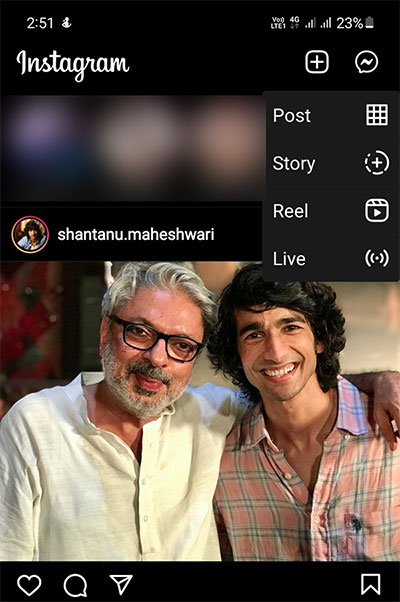
- At the bottom of the navigation bar
Step 1: Launch the application on your device.
Step 2: Check whether the reels icon is present beside the ‘activity’ tab, ‘home icon,’ ‘explore’ tab, and ‘profile picture’ in the navigation bar at the bottom of your screen as shown in the picture below.
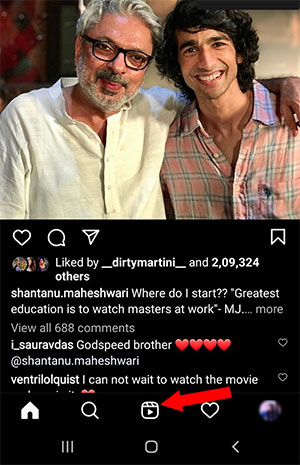
- Through the Stories feature
Step 1: Open the app and click on ‘Add story’ located on the left side of the home screen.
Step 2: Choose ‘camera’ and check for the availability of the ‘reels’ tab beside the story tab.
- Through another account:
Step 1: Click on the ‘explore’ icon at the bottom of the navigation bar.
Step 2: Type the user name of the account you follow in the search bar.
Step 3: Check for the reels section beside the account dashboard’s regular feed and IGTV section.
2. Keep the app up-to-date
If you cannot see the reels feature from the ways mentioned above, the possibility is that your account doesn’t support this feature yet, and the application needs an update of the latest version. So, to update the application, follow the steps mentioned below.
Step 1: Open the Google Play store on your Android device.
Step 2: Search for Instagram in the search bar and click on the application catalog for various options.
Step 3: Click on the ‘update’ option and wait for completion.
Step 4: Close all the tabs and relaunch the application to check the availability of the reels feature.
3. Switch to personal account
Another reason for the reel option in Instagram not showing can be that your account is a business one. So, to enable this feature, you need to switch your business account to a personal account. Once the reels feature is visible and works as per your expectations, you can switch back your account type to business.
Step 1: Open Instagram and click on the profile picture icon.
Step 2: Tap on the hamburger menu at the top right corner of your profile dashboard.
Step 3: Click on the ‘Settings’ option from the popup menu and choose the ‘Account’ option from the list.
Step 4: Choose the ‘switch account type’ option located at the bottom of the page. Then, select ‘switch to personal account’ and check whether the feature is now available or not.
4. Logout from the account to fix instagram reels working
One particular way to fix the problem of reels not working on Instagram is to log out from your current account and log back in. This solution usually fixes minor glitches in the account, removing application bugs. So, to do this, follow the sequential steps mentioned below.
Step 1: Click on your profile picture from the app’s home page and select the hamburger menu from the profile dashboard.
Step 2: Click on the ‘settings’ option and select the ‘log out ‘ option for your current account.
Step 3: Ensure to tick the box near the ‘Remember my login info’ option and select ‘log out.’
Step 4: Close the application and log back into the same account using either the ‘Add account’ option from the alternate profile dashboard or traditional login methods.
5. Uninstall the application
Another simple way to fix the problem of Instagram reels not working on Android is to uninstall the application and then install it again. But before doing so, ensure all relevant files of the application have a backup, such as your account information, passwords, drafts, and so on.
Step 1: Open the settings of your smartphone.
Step 2: Choose the ‘Apps & Notifications’ or ‘Manage apps’ option and select ‘Instagram’ from the available apps.
Step 3: Click on the uninstall option and select ‘Ok.’
Step 4: Log in to your account by re-installing the Instagram app from the Play Store.
6. Check permissions granted to the application
If you can see the reels feature on your Instagram profile but cannot create videos, the problem might be related to the permission granted to the app. To solve this issue, you need to give the necessary permissions required by the application, such as camera, storage, location, microphone, etc., for the proper functioning of all in-app features.
Step 1: Open your device’s settings and choose ‘Apps & Notifications’ or ‘Manage Apps’ from the list of options.
Step 2: Select Instagram and check whether the required permissions are allowed or not.
Step 3: To grant the permissions, toggle ‘on’ the button beside the available options of storage, location, microphone, camera, contacts, etc.
Step 4: Close all the tabs and relaunch the Instagram application.
Also Read:
7. Clear the cache accumulated to fix instagram reels not working
Instagram stores user preferences to provide personalized features within the application. However, sometimes the app’s optional user data accumulated over time might result in technical glitches and insufficient storage. And this may result in the issue of Instagram reels not working. It might also result in hanging of the application. So, to clear the cache data of your Instagram app, follow the below-mentioned steps.
Step 1: Open ‘Apps & Notifications’ or ‘Manage apps’ from your device settings and click on ‘Instagram’ from the available choices.
Step 2: Select ‘Storage & Cache’ and click on the ‘Clear Cache’ option.
Step 3: Close all tabs and relaunch the Instagram app.
8. Force stop the application
This method is mainly applicable when the Instagram account created is typically new or when you log in to your account after a long time. To fix this Instagram reels not working problem, you can force stop the application in the following ways.
Step 1: Select the ‘Apps & Notifications’ or ‘Manage apps’ option from your device settings and tap on Instagram.
Step 2: Choose the ‘Force stop’ option and click ‘Ok.’
Step 3: Open your Instagram account and check if the reels feature is available now.
9. Join the beta version of the application
Instagram sometimes introduces newer features as a part of its beta version. Such features can be used only by those users signed in through the beta version of the application. As most of the features of this version are still in development mode, it may contain various bugs and glitchy features. So, here’s how you can opt for the app’s beta version and create new reels.
Step 1: Open the Play Store application and search for the Instagram app.
Step 2: Look for the ‘Join the beta’ feature below the developer contact option.
Step 3: Click on the ‘Join the beta’ option and select ‘join.’
Step 4: Open the app’s beta version and see if the reel feature is now available in your account.
10. Report a problem about non working of Instagram reels
Do Instagram reels work fine in some of your alternative accounts while others do not support this feature?
Well, the main reason behind this can be that the account in which you’re facing the Instagram reels not working problem has been flagged by Instagram for not following community guidelines or because someone has reported your account or reel videos. So, to let Instagram know about the problem and report the mistaken removal of your reels content, follow the given steps below.
Step 1: Launch the Instagram app and click on your profile picture.
Step 2: Click on the hamburger menu and tap on ‘settings’ from the popup menu.
Step 3: Select ‘Help’ and click on ‘Report a problem’ from the available options.
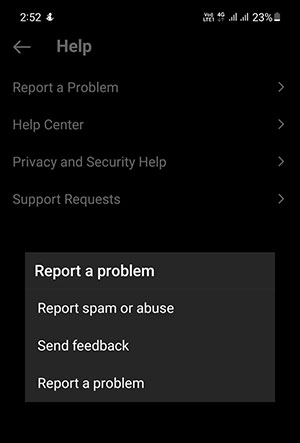
Step 4: Again, choose the ‘Report a problem’ option from the small popup menu displayed after performing step 3 and briefly describe the issues encountered within the application in the space provided.
Step 5: Attach any screenshots capturing the bugs or problems you faced while using the reels feature of the application and click on ‘Submit.’
Step 6: Wait for a day or two to check whether the problem has been fixed or not.
11. Turn OFF Instagram Data Saver Option
Instagram app has data saver feature to save your mobile data. This feature stops advance content loading. Due to this Instagram reels may take more time to load. If this is the feature that causing instagram reels not working properly you should turn it OFF.
To Turn it OFF go to App Settings > Account > Mobile Data Use > Data Saver.
Toggle it to Turn OFF.
12. Turn ON Unrestricted Data Usage
Android has the option to save battery by turning ON low power mode. It can save battery but at the same time limit apps from running in the background. You can use low power mode and watch reel at the same time by turning ON Unrestricted Data Usage.
Check out how to do this:
1. Long Press App and go to App Info
2. Tap on Mobile Data & Wi-fi
3. Toggle it to Turn ON Unrestricted Data Usage
Conclusion
If you correctly follow the above suggestions, your problem of Instagram reels not working should be fixed. However, if you are still unable to access the reels feature, the reason might be that the said feature has not been launched in your country yet. So, as an alternative, you can browse the reels uploaded by other users in a video format using a VPN.
