Not able to install a new app on your android phone. Because you are facing this “Storage Space Running Out” or this “Insufficient Storage” kind of error message. This may happen with anyone and with even the most expensive phone owners. So how to fix storage space running out error on Android? Well first let’s understand why this happens with your phone.
Why Storage Space Running Out
Table of Contents
Storage space running out problems occur due to lack of phone memory. Here we need to understand the difference between the two types of phone memory.
- RAM (Random Access Memory)
- ROM (Read Only Memory)
Need of RAM
Your phone’s RAM is the memory required for the fast functioning of tasks performed on phone. For example, you may face slow speed when you have multiple apps opened.
You may feel lagging in games when RAM is overloaded.
Free RAM storage is required for any mobile phone to work properly. RAM is always needed when you perform some tasks on your mobile like editing an image with an app, playing a game, listening to songs, etc.
This memory is different from phone storage, which is your phone’s internal or external storage.
RAM is temporary memory while ROM is permanent memory.
Need of ROM
ROM is the storage memory on which you can store data. It is phone’s internal storage.
The problem related to new app installation or phone camera not being able to take pictures or make video deals with internal storage i.e., ROM.
Android Apps need three sets of storage space. One is space for the apps, the second is for app’s data files, and the third one is for the app’s cache. Basically, all three sets of storage space include both ROM and RAM.
So what to do when storage space is running out?
There are two solutions for “Insufficient Storage Available” error. Either you have to clear or increase ROM or do some work with RAM.
You may say my android storage space running out but I have an SD card.
Here you have to understand app installation has nothing to do with SD card. Because apps are installed on ROM but functioning of apps depends on free RAM space.
Some people recommend clearing the cache, which will make more RAM storage which is a temporary solution. As Cache may grow when you use apps.
But clearing cache will add some space for new app installation.
So here to fix storage space running out problem we will work on both temporary and permanent solutions.
We will see how you can save RAM space and remove unnecessary files for more internal storage. And how to increase ROM to help install new apps.
How to Solve Storage Space Running Out Issue
Clear Cache
Clearing the cache is the quickest solution for problems related to insufficient storage and low memory. When you use apps phone cache occupies a large portion of the phone memory. By clearing phone’s cache memory you are removing temporary files and data that apps stored on your phone.
These files can include images, videos, and other data that apps use to run smoothly.
You can clear app cache of individual apps. There is an option to clear whole phone cache at once in an older OS than Android 8.0 Oreo.
To clear phone cache follow these:
Step 1: Open phone setting and go to storage.
Step 2: Tap on Cached data and Click on OK to clear cache.
If you have Android 8.0 Oreo onwards then you have to go to the individual App.
Follow these steps to clear individual app cache:
Step 1: Go to Phone Settings > Apps and notification.
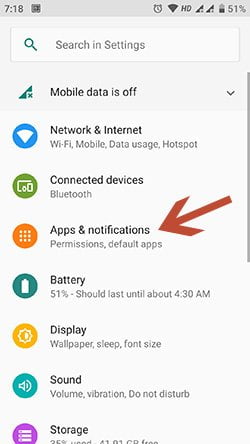
Step 2: Click on App name>Storage>Clear Cache.
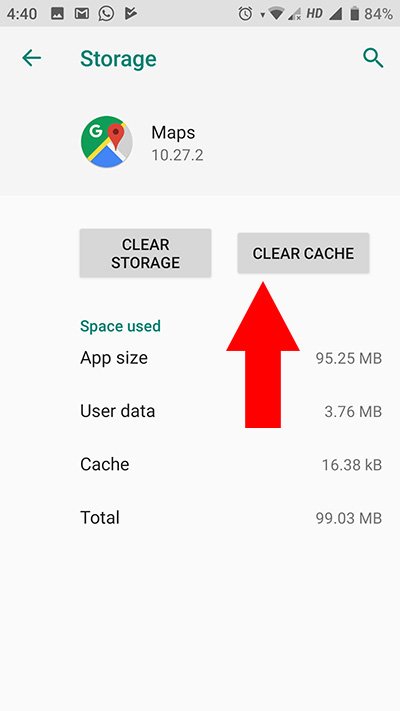
A new app installation requires some free space on phone’s internal storage. Your app installation will fail if you don’t have enough free space. Yet clearing cache may create some free space but it may not be enough if your device is already low on storage.
Additionally, clearing cache is not the best solution as you may remove important data that your apps needed to function properly. This leads us to more important and permanent solutions to control storage space running out errors.
Disable Pre Installed Apps
Preinstalled apps and unnecessary apps takes lot of storage space. These pre-installed apps are known as bloatware. Most of the smartphone which you bought online or from the store comes with these apps.
The problem with these apps is that you cannot uninstall them. But there is an option to disable these apps.
To disable them to go to phone setting and Apps and notification setting.
Click on the app name and tap Disable button to disable app.

Also Read: How to Connect Mobile Internet to PC
Use External Storage or SD Card
If your phone has enough storage then there is no need of external storage. But if your phone is lacking of space and your phone has capability of external SD card. Then you should use this to full extent.
Sometime even after using SD card you may face storage space running out issue. The reason for that may be either you are storing so much data and apps.
Or you are using phone’s internal storage rather then SD card.
So you need to check whether your files and apps are installed on phone or SD card.
Move Files to SD card
If your media files like pictures, videos etc. are stored in your phone memory. Go to file manager and simply move media files to SD card.
Move Apps to SD Card
Android 6.0 added the ability to use external storage media to work like internal storage. Which means you can install apps on external Sd card.
Follow these steps to move individual apps to sd card:
- Go to your device’s Settings and select “Apps & notifications” or “Applications”.
- Find the app you want to move, tap on it, and select “Storage”.
- If the option to “Change” storage location is available, select it and choose “SD card”.
The process to move apps to sd cards may differ for different android versions. For a different android version, I recommend you to read this article.
Note that not all apps can be moved to the SD card. Some apps, such as system apps, may not be able to be moved. Additionally, some apps may not work properly when moved to the SD card, so it’s best to test the app after moving it.
Moving app installation to an SD card can help free up space on your device’s internal storage, but keep in mind that the SD card may not perform as well as internal storage. So, it’s recommended to use a high-quality SD card with fast read/write speeds for the best performance.
Set SD Card as Default Storage
Sometimes our default setting for camera and WhatsApp media may be phone storage.
Check whether your SD card is your default storage memory. If not change it to default. You can also set the default download location to SD card using any file explorer.
Turn Off Whatsapp Media Auto-Download
The main reason of running out of storage may be your Whatsapp media. I got lots of picture and video on Whatsapp. Some of them are simply good morning wish message images.
These images and videos can take a lot of phone storage.So its better to turn it off.
To turn Whatsapp media auto download follow these steps:
Step 1: Go to Whatsapp Setting and tap on Data and storage usage.
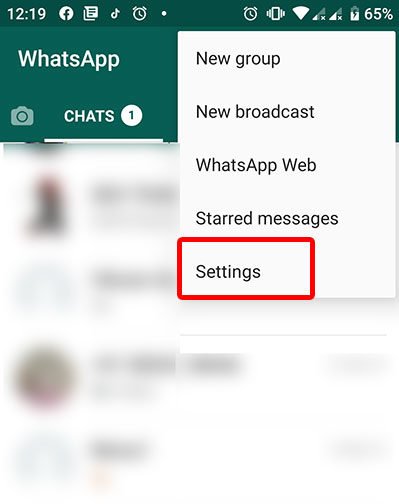

Step 2: Tap on when using mobile data, when connected to Wi-Fi and when roaming.

Step 3: Uncheck all photos, audio, videos and documents and click on OK.

After this no media file will be saved on your phone until you tap on media and save it.
Uninstall Unnecessary Apps and Delete Junk
Sometime my little cute baby girl install lot of games app on my phone. Every Sunday I have to manually uninstall some of them which she rarely use.
This is a kind of problem you may also face. You need to check which apps you are not using and uninstall them.
You should also delete unnecessary file.
If you are using Android Oreo 8.0 or later. Go to phone setting and then storage.
Click on Free Up Space and you will see option to remove junk files, whatsapp media etc.


Clean Up Storage Apps for Android
Use of cleaning app which regularly check and clean your phone can help you provide quick solution for storage space running out problem.
This kind of apps have RAM optimizer, Cache Cleaner, Unwanted file remover, duplicate file finder and game booster modules to deal with storage space issue. You can use apps like Phone Cleaner, One Booster, MobileGo and CCleaner etc.
Android storage space running out issue can be easily solved using these methods explained above.